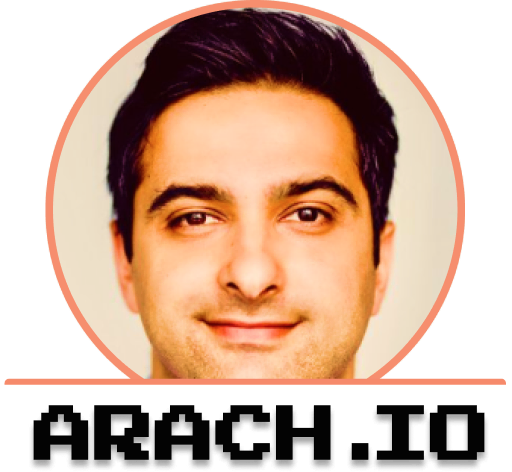As developers, we’ve all been there: twenty terminal tabs open, frantically CMD+tabbing between them, trying to remember which tab has the server running, which one is tailing logs, and where on earth did I leave that SSH session? For years, I accepted this chaos as the price of working on multiple projects simultaneously. Then I discovered Zellij, and everything changed.
The Terminal Tab Apocalypse
My typical workday involves juggling anywhere from 5 to 15 different projects. Each project needs its own terminal sessions for:
- Development servers
- Build watchers
- Test runners
- Log tailing
- Git operations
- Database connections
- SSH sessions to various environments
Before Zellij, my terminal looked like a digital episode of Hoarders. I’d have dozens of tabs open in Terminal.app, each cryptically named, and finding the right one was like playing a frustrating game of whack-a-mole.
Enter Zellij: Order from Chaos
Zellij is a terminal workspace manager that brings the concept of organized, persistent workspaces to your command line. Think of it as tmux’s younger, more approachable sibling that went to design school.
What Makes Zellij Different
Unlike traditional terminal multiplexers, Zellij focuses on:
- Visual clarity: A clean, intuitive interface that doesn’t require memorizing arcane key combinations
- Persistent layouts: Save and restore entire workspace configurations
- WebAssembly plugins: Extend functionality without compromising performance
- Built-in file manager: Navigate projects without leaving your terminal workspace
My Zellij Workflow
Here’s how I’ve structured my development environment using Zellij:
Project-Based Layouts
I create a dedicated layout for each project type. For example, my Node.js project layout includes:
- Pane 1: Main development (nvim)
- Pane 2: Dev server (
pnpm dev) - Pane 3: Test watcher (
pnpm test:watch) - Pane 4: Git operations and general commands
# Save current layout
zellij action dump-layout > ~/.config/zellij/layouts/nodejs-project.kdl
# Start new session with saved layout
zellij --layout nodejs-project
Session Management
Each project gets its own Zellij session. I can detach from a session and reattach later, with everything exactly as I left it:
# List all sessions
zellij list-sessions
# Attach to specific project
zellij attach arach-io
# Create new session for a project
zellij -s new-api-project
Custom Keybindings
I’ve customized my keybindings to match my muscle memory from other tools:
keybinds {
normal {
bind "Ctrl h" { MoveFocus "Left"; }
bind "Ctrl l" { MoveFocus "Right"; }
bind "Ctrl j" { MoveFocus "Down"; }
bind "Ctrl k" { MoveFocus "Up"; }
bind "Ctrl n" { NewPane; }
bind "Ctrl w" { ClosePane; }
}
}
Real-World Benefits
Since adopting Zellij, I’ve experienced several tangible improvements:
Context Switching Made Easy
Switching between projects is now as simple as:
zellij attach project-name
I instantly have all my panes, running processes, and command history exactly where I left them.
Reduced Cognitive Load
No more mental mapping of which terminal tab contains what. Each pane is clearly labeled, and the visual layout makes it obvious what’s running where.
Collaboration Enhancement
Zellij’s session sharing feature has been a game-changer for pair programming. My colleague can attach to my session and we can work in the same terminal environment, seeing each other’s actions in real-time.
Persistent Development Environments
Server crashed? Terminal app quit unexpectedly? No problem. Zellij sessions persist, and I can reattach to find all my long-running processes still happily chugging along.
Advanced Techniques
Automated Project Startup
I’ve created shell functions that automatically set up project environments:
function start_project() {
local project_name=$1
local project_path=$2
zellij --session $project_name --layout $project_name action new-tab --name "main" \
--cwd $project_path
}
# Usage
start_project "arach-io" "~/dev/arach.io"
Integration with Other Tools
Zellij plays nicely with my existing toolchain:
- Neovim: Opens in panes with full color support
- Git: Fugitive and lazygit work seamlessly
- Docker: Container logs display beautifully
- SSH: Sessions persist even if connection drops temporarily
Custom Plugins
I’ve written a simple WebAssembly plugin that shows project-specific information in the status bar:
// Simplified example
impl ZellijPlugin for ProjectInfo {
fn render(&mut self, rows: usize, cols: usize) {
let project = std::env::current_dir()
.unwrap()
.file_name()
.unwrap()
.to_string_lossy();
println!("Project: {} | Branch: {}", project, get_git_branch());
}
}
Challenges and Workarounds
Learning Curve
While more intuitive than tmux, Zellij still has a learning curve. I spent a weekend really digging into the documentation and experimenting with layouts. The investment paid off within the first week.
Resource Usage
With many sessions running, memory usage can climb. I’ve developed a habit of closing sessions for projects I haven’t touched in a while:
# My cleanup script
zellij list-sessions | grep -E "(old|archived)" | xargs -I {} zellij delete-session {}
Terminal Compatibility
Some older applications don’t play well with Zellij’s terminal emulation. For these edge cases, I fall back to a regular terminal tab.
Looking Forward
Zellij continues to evolve rapidly. Features I’m excited about:
- Floating panes: Coming soon for those quick, temporary commands
- Better plugin ecosystem: More community plugins are appearing monthly
- Improved performance: Each release brings noticeable speed improvements
Conclusion
Zellij has transformed my terminal from a chaotic mess into an organized, efficient workspace. The ability to maintain persistent, project-specific layouts has dramatically reduced the friction of context switching and improved my overall productivity.
If you’re drowning in terminal tabs and losing time to workspace management, give Zellij a try. Start small with a single project layout, and gradually expand as you get comfortable. Your future self will thank you when you can instantly jump back into that project from three weeks ago with everything exactly as you left it.
The terminal doesn’t have to be chaos. With the right tools and a bit of organization, it can become your most powerful productivity enhancer.